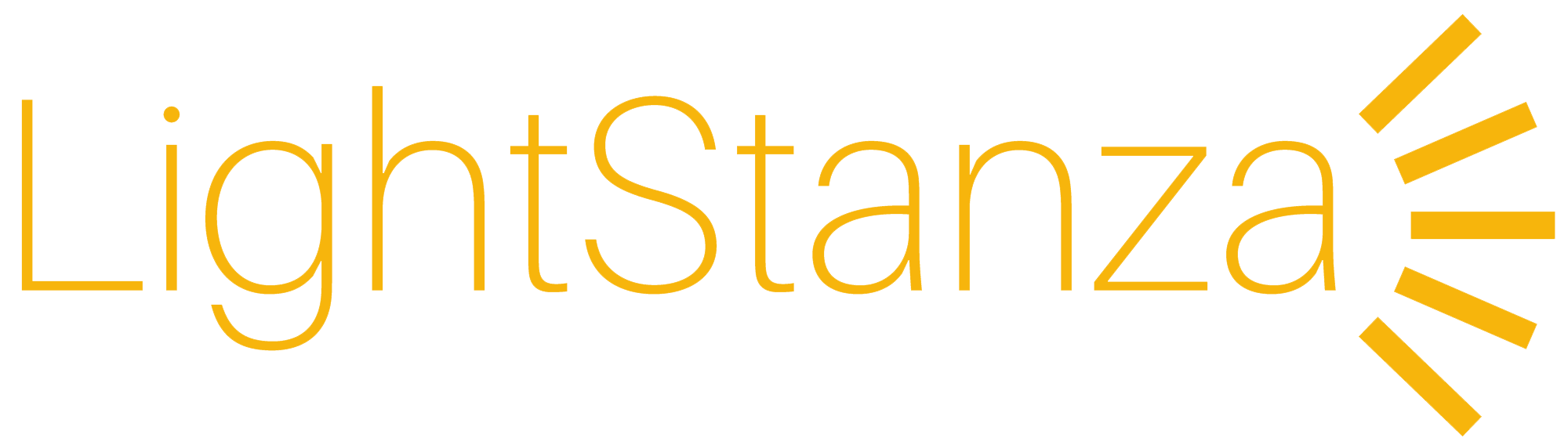Modeling Unit Skylights
How do I model unit skylights in Rhino, Revit or Sketchup for LightStanza?
In SketchUp - Skylights are recognized as glass materials (less than 100% Opacity).
In Revit - Skylights are recognized as glass materials (less than 100% Opacity).
In Rhino - While skylights are recognized as glass materials in SketchUp and Revit, in Rhino you must put all of your glazing and/or skylights on a layer and color the layer opaque blue (RGB(0,0,255)) in order for it to be recognized in LightStanza. LightStanza sets all polygons inside of layers that are set to blue to glass, so make sure you remove any extra blue materials that you would not like to be uploaded as a window or skylight.
When applying materials to your skylights in LightStanza, you can use regular glass or translucent materials, or you can use complex glazing materials (BSDF's). It is important to remember that Acuity Brands' complex glazing materials require specific skylight dimensions, which are outlined here: Acuity Brands' Sunoptics® Signature Series Skylights:
- Sunoptics® 4040 Signature Series Double-Glazed Acrylic Prismatic Skylight - 511⁄4" x 511⁄4" openings
- Sunoptics® 4040 Signature Series Double-Glazed Polycarbonate Prismatic Skylight - 511⁄4" x 511⁄4" openings
- Sunoptics® 4080 Signature Series Double-Glazed Acrylic Prismatic Skylight - 521⁄4" x 1001⁄4" openings
- Sunoptics® 4080 Signature Series Double-Glazed Polycarbonate Prismatic Skylight - 521⁄4" x 1001⁄4" openings
- Sunoptics® 5060 Signature Series Double-Glazed Acrylic Prismatic Skylight - 635⁄8" x 635⁄8" openings
- Sunoptics® 5060 Signature Series Double-Glazed Polycarbonate Prismatic Skylight - 635⁄8" x 635⁄8" openings
-
SketchUp Extension
6 years ago
-
Creating windows
7 years ago
-
Revit Plugin
7 years ago
-
Illuminance Grids in Rhino
7 years ago
-
Illuminance Grids in Revit
7 years ago
- 4 Forums
- 37 Topics
- 59 Posts
- 1 Online
- 456 Members