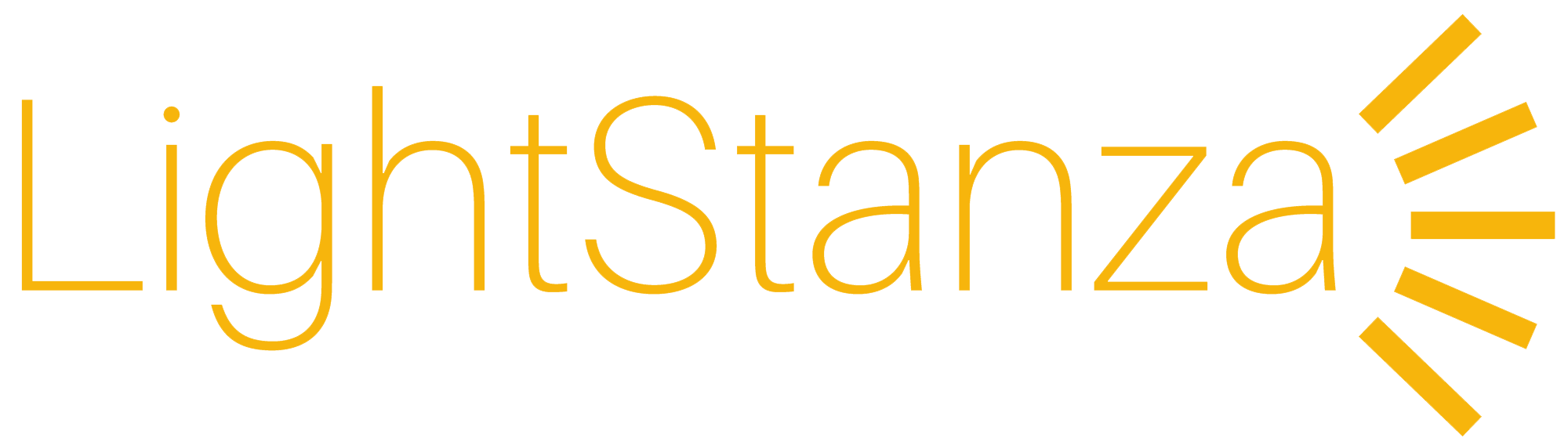Optimizing Revit Families
Configuring the Light Source
To recognize a Revit family as a luminaire it must be in the Lighting Fixture category with a properly configured light source. This can be achieved by following a few simple steps.
- Set the Category to “Lighting Fixtures”.
- Check the “Light Source” box to enable this light source either using Properties panel or the Family Categories dialog.

- Modify the Light Source to the appropriate Emit from Shape and set the Light distribution to “Photometric Web”.

- Add the LightStanza shared parameters using the method in the following section.
Adding the LightStanza Shared Parameters
LightStanza recognizes 5 standardized shared parameters when importing Revit data. While it’s possible to attach these parameters to the project using the Load LS Parameters command in the plugin, you can also use the Revit family editor to pre-load the LightStanza parameters. This approach enables the family to be re-used on future projects, without the need to manually load the parameters each time. Here are the steps to do this for any lighting fixture family.
- Download the LightStanza Shared Parameters file.
- Open your lighting fixture family in the Revit Family Editor.
- Open the Family Types Menu and attach the LS Shared Parameters.

- Save the updated family to your library for future use.