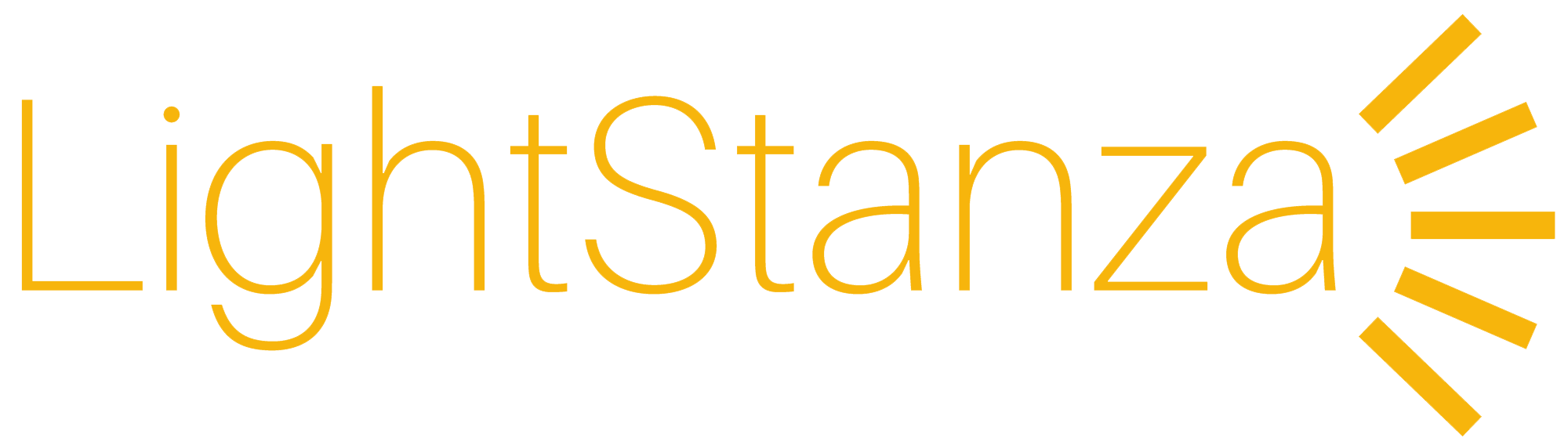Plugins & families
Plugins
Plugins For LightStanza Are Tools That Make Exporting Your Model To LightStanza As Easy, Fast, And Reliable As Possible
Revit
Officially supported versions: 2021, 2022, 2023, 2024, 2025, 2026
Please note that Revit LT does not support the use of any plugins
The LightStanza Revit Plugin is required to import a Revit model into LightStanza – see our help guides for more information.
New Installation
Simply run the installer to install the LightStanza Revit plugin. Make sure to restart Revit after installation. The plugin is installed at C:\ProgramData\Autodesk\Revit\Addins
Upgrade
If you are upgrading an older plugin you must first uninstall it first. To do this, close all running versions of Revit, use the “Add or remove programs” tool in Windows to search for the old version of “LightStanza Plugin”, remove it, then install the new copy and restart Revit.
Revit 2020 Support
Revit 2020 is partially supported in plugin version 7.4.1 for exporting. Syncing changes between Revit and LS will no longer work in Revit 2020. It is recommended that you upgrade to a newer version of Revit if you want to use the syncing features.
Debugging Installation
Please upgrade to the newest version if there are install issues in an older plugin.
The direct download here will always the be the latest release – the version on the Autodesk app store may be behind.
SketchUp
Our SketchUp Plugin has been deprecated. Please use SketchUp to save your model in Collada (.dae) format and load it directly into LS without the plugin.
Rhino
LightStanza does not currently provide a Rhino plugin, but you can still upload your Rhino models – simply use the “Save As” menu in Rhino to save the model in Collada (.dae) format, then drag-and-drop it into LightStanza!
Revit Lighting Families
Revit Lighting Families are for use in Revit and intended for anyone doing lighting in Revit.
These families have been set up to work in Revit with the LightStanza plugin. They’re meant to be used in any Revit project or as reference material when you’re creating your own lighting families. Note though that these families can be used by anyone! You don’t need to have LightStanza to make use of them.
Click below to access them for yourself