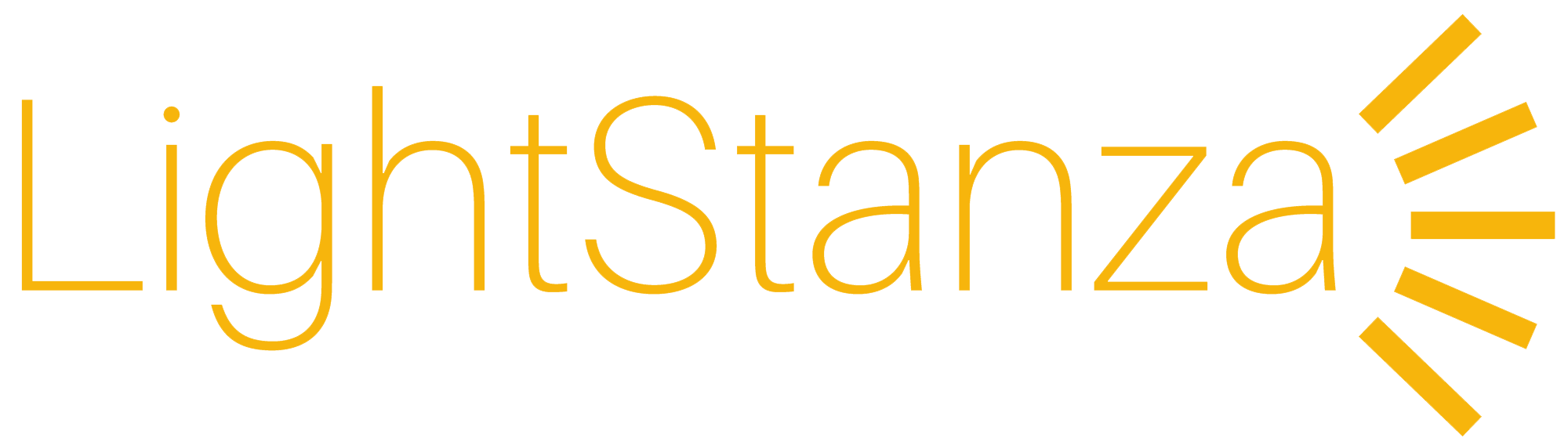Notifications
Clear all
Illuminance Grids in Rhino
Reference Guides
1
Posts
1
Users
0
Reactions
12.6 K
Views
0
12/03/2019 7:36 pm
Topic starter
How do I create an illuminance grid in Rhino for upload to LightStanza?
Answer
Add a comment
Add a comment
Topic Tags
1 Answer
0
12/03/2019 7:36 pm
Topic starter
- Draw a planar surface where you want your Illuminance Grid to be. A helpful tip is to make a copy of the floor and move it up to workplane height (30″ or 760mm above the floor), or to the height at which you wish to measure light.
- Illuminance grids can be standard horizontal, vertical, or diagonal.
- Set the name of the material assigned to this surface to include the string “lsgrid” or “ls_grid”. For example, with a material name of “lsgrid Office 1”, the grid in LightStanza will be named “Office 1”. Note that you can put all your grids on the same Rhino layer, and assign a material to that layer following this rule – however, note that if done this way all grids will have the same name in LS.
- Export your model in Collada (.dae) format (you can do this via the “Save As” menu in Rhino), and drag-and-drop the .dae file into LightStanza, or use the “New Design -> Import File” option from the folders page. The illuminance grids you made will appear under Imported Grids inside of the Illuminance Grids tab in the left toolbar.
This post was modified 2 years ago by LightStanza_Support
Add a comment
Add a comment
Forum Jump:
Related Topics
-
SketchUp Extension
6 years ago
-
Modeling Unit Skylights
7 years ago
-
Creating windows
7 years ago
-
Revit Plugin
7 years ago
-
Illuminance Grids in Revit
7 years ago
Forum Information
- 4 Forums
- 37 Topics
- 59 Posts
- 0 Online
- 453 Members
Our newest member: Payal Chhabra
Latest Post: Separating Surfaces to Assign Different Materials
Forum Icons:
Forum contains no unread posts
Forum contains unread posts
Topic Icons:
Not Replied
Replied
Active
Hot
Sticky
Unapproved
Solved
Private
Closed